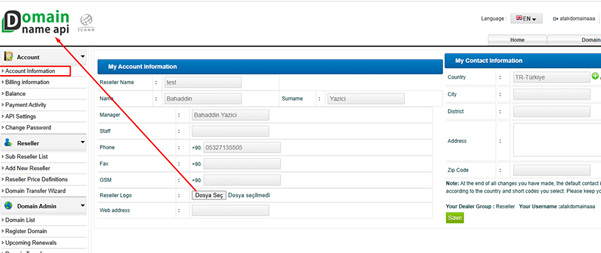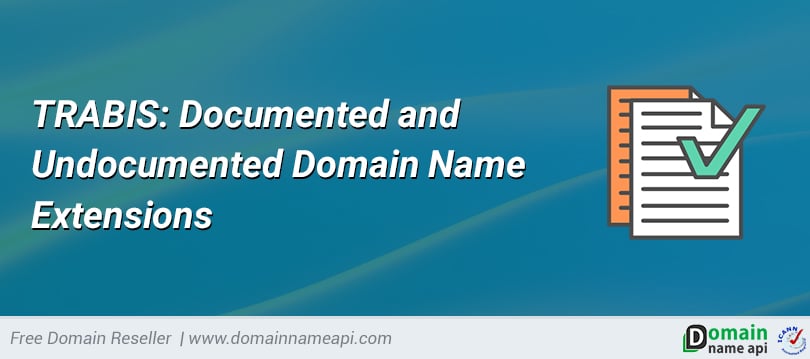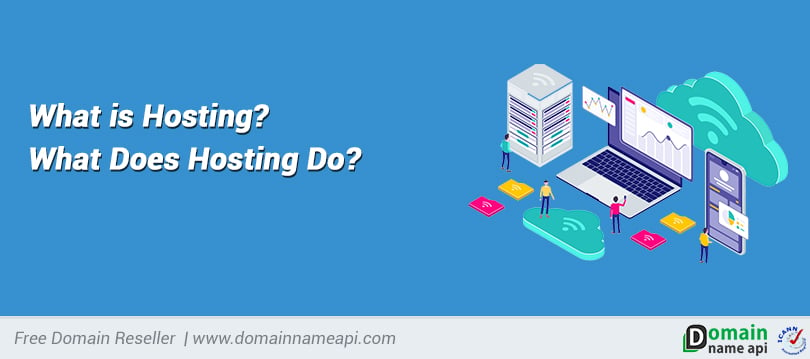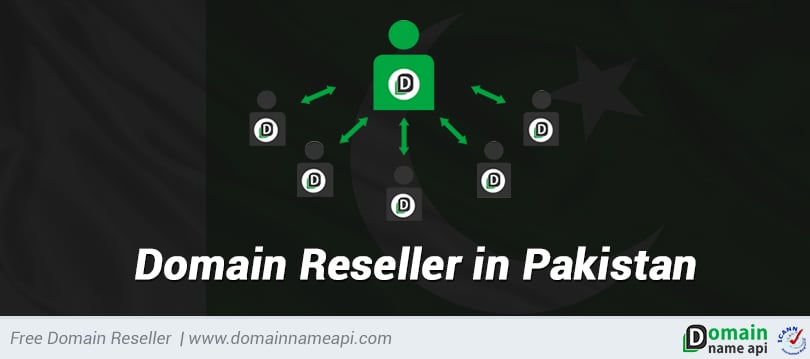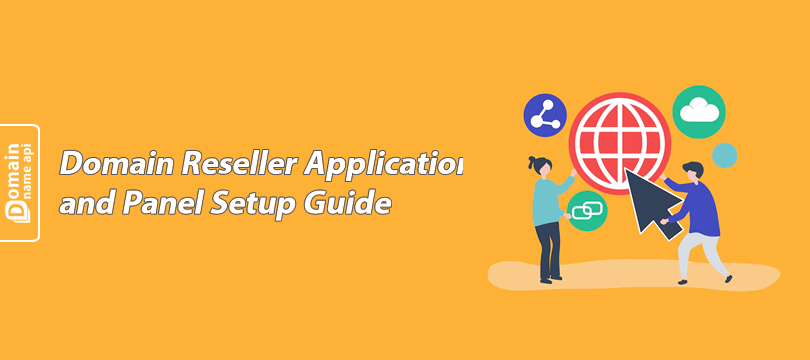
Domain Reseller Application and Panel Setup Guide
This guide provides a step-by-step explanation of the entire process, from applying for a domain reseller account to configuring your control panel, making payments, registering domains, and setting up API and security settings. After completing your domain reseller application, you’ll need to load a deposit into your account, create complete contact information, and configure your API settings. Additionally, ensuring that your billing information is accurate and security settings are active is essential for uninterrupted panel access and account protection. This document will help you complete the process smoothly and securely.
- Domain Reseller Application
Click on the relevant link to access the domain reseller application page and create a new account.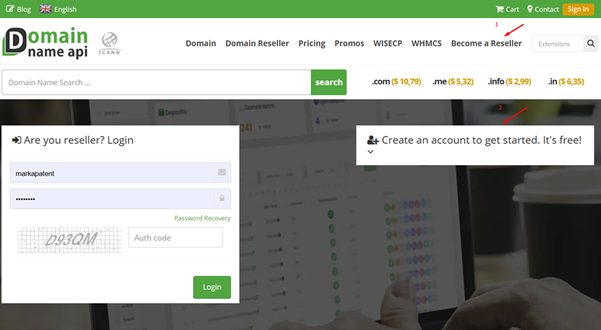
2. Deposit Payment
The domain reseller program operates on a prepaid deposit system. To purchase domains, you must first load funds into your account.
Payment Methods:
- Credit Card (Visa/Mastercard)
- PayPal
- Stripe
- Alipay
- Bank Transfer
Notes:
- Bank transfer is the most preferred method since it is free of commission.
- There is no minimum or maximum deposit limit. You can deposit as little as 1 $ or as much as 100,000 $.
Credit Card Payments:
- Turkish credit cards can only be used for TL payments, which will be added to your balance in Turkish Lira.
- Payments made from abroad using Turkish credit cards will be declined by the Ziraat Bank virtual POS.
- Using foreign credit cards with a Turkish IP address may also result in payment errors through Ziraat Bank’s virtual POS.
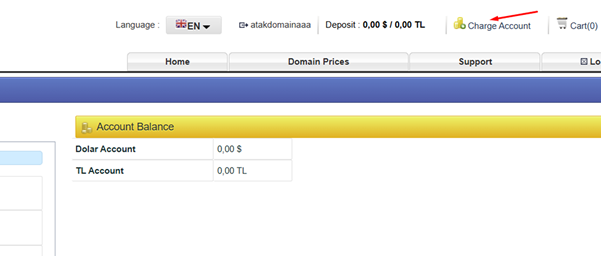
3. Creating Contact Information for Domain Registration
Follow the steps in the left-hand menu: “Register Domain + Search + Create Order” to create the responsible contact (whois) information.
Icon Functions:
- Edit: Edits existing contact information (affects all domains using that contact).
- Add:Creates a new contact.
- Search: Finds previously saved contacts.
- Copy: Duplicates existing information to create a new contact.
Important Notes:
- When creating your first contact, all fields except the company name must be filled in completely.
- For certain domain extensions, a fax number is mandatory. If you don’t have a fax number, enter your phone number in the fax field.
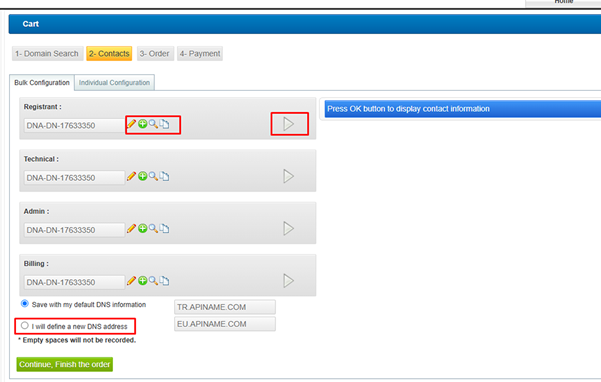
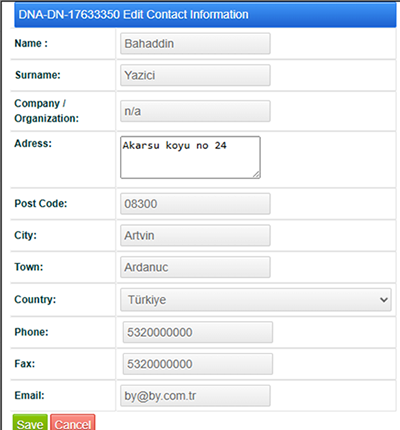
4. API Settings – General Configuration
Default Contact Information:
The contact information you created during domain registration will automatically appear in the "Default Contact Information" section and will be used for future registrations.
IP Address & Two-Factor Authentication (2FA):
- Enabling 2FA is highly recommended for panel security. (See: How to activate 2FA?);
- By specifying allowed IP addresses, only these can access your API.
Advantages:
- Higher API request limits
- Increased security
- Stable, uninterrupted access
- Protection against unauthorized access
Default Name Server Information
If you do not define custom name server information, the system will use tr.apiname.com and eu.apiname.com as default DNS settings. You can update this from the panel.
Language Settings
You can set the panel's default language to Turkish, English, or Russian.
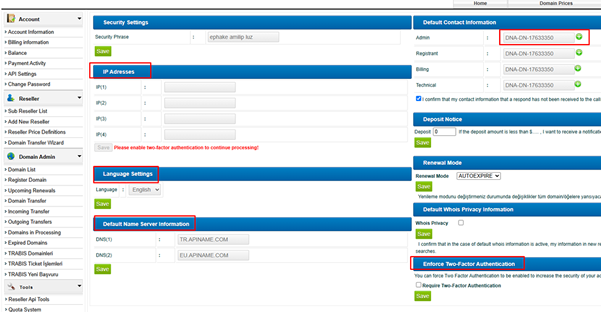
5. Billing Information
- For sole proprietorships: National ID number is required.
- For corporate entities: Tax office, tax number, and invoice title are mandatory.
Note: If your billing information is missing or incorrect, your reseller panel may be deactivated.
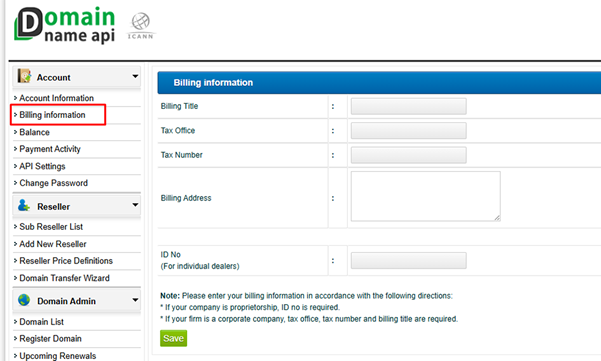
6. My Account Information
Once changes are made, your default contact (starting with DNA-DN-**) will be updated. Country and shortcode selection will also affect the phone country code. Please ensure all information is accurate and up-to-date.
You can also update your panel logo from this section.